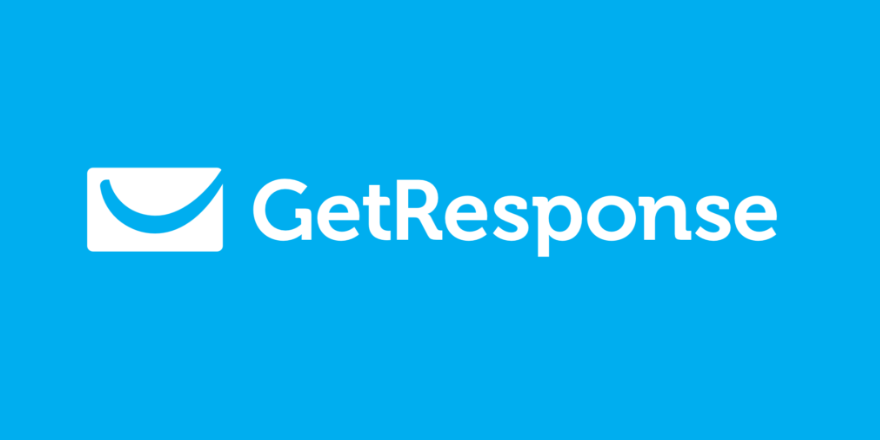Master your GetResponse login with our complete guide. Learn troubleshooting tips, security features, and how to access your email marketing dashboard instantly.
Picture this: You’re sitting at your desk with a steaming cup of coffee, ready to launch that killer email campaign you’ve been crafting all week. You navigate to the GetResponse login page, enter your credentials, and… nothing. The page just sits there, mocking your entrepreneurial ambitions.
Sound familiar? I’ve been there, and trust me, login issues can turn even the most zen business owner into a keyboard warrior. But here’s the thing – mastering your GetResponse account access isn’t rocket science. It’s more like learning to parallel park: frustrating at first, but once you get it, you’ll wonder what all the fuss was about.
Whether you’re a seasoned email marketing veteran or someone who just discovered that newsletters can actually make money (welcome to the club!), this guide will transform you from a login-struggling amateur into a GetResponse dashboard ninja.
Table of Contents
The Art of GetResponse Login: Your Digital Key to Success
Let’s start with the basics – because even Michael Jordan had to learn how to dribble before he could dunk.
How to Log In to Your GetResponse Account
The GetResponse sign in process is beautifully straightforward, which is exactly what you want when you’re trying to run a business, not solve puzzles.
Here’s your step-by-step roadmap:
- Navigate to the official GetResponse login page at app.getresponse.com
- Enter your registered email address in the first field
- Type your password (yes, the one you swore you’d remember but probably didn’t)
- Click the “Sign In” button
- Boom – you’re in your GetResponse dashboard
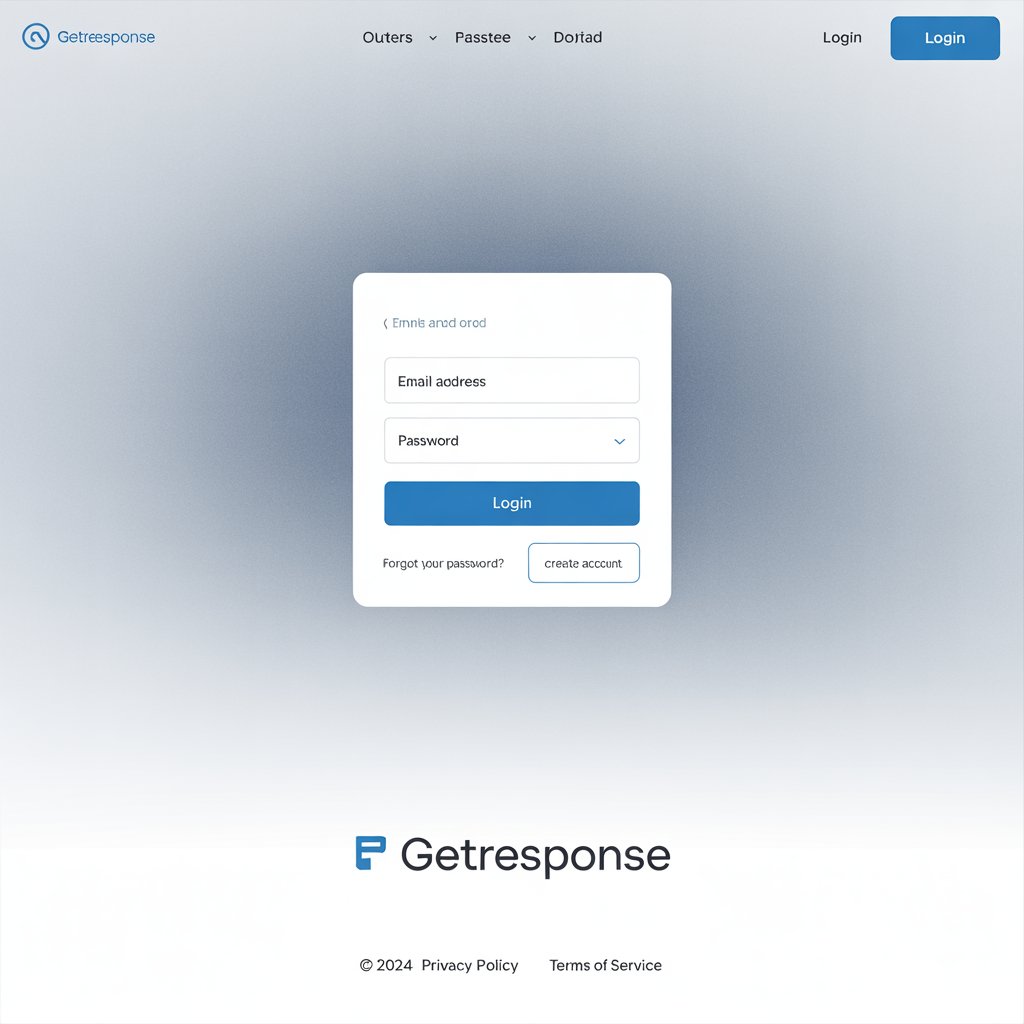
But what if it’s not that simple? What if the digital gods are testing your patience? Let’s dive deeper.
When Your GetResponse Login Decides to Play Hard to Get
Sometimes, logging into your GetResponse account feels like trying to get into an exclusive nightclub – you know you belong there, but the bouncer (in this case, technology) isn’t buying it.
The Forgotten Password Dilemma
We’ve all been there. You’re absolutely certain your password is “Marketing2024!” but the system disagrees. Here’s how to perform a GetResponse password reset without losing your sanity:
- Click the “Forgot your password?” link on the login page
- Enter your registered email address
- Check your inbox for the reset email (don’t forget the spam folder – it’s sneaky like that)
- Follow the reset link and create a new password
- Choose something memorable but secure (your dog’s name plus your birth year isn’t cutting it anymore)

Pro Tip: I always tell my clients to treat passwords like underwear – change them regularly and don’t share them with anyone.
Browser Compatibility: The Unsung Hero of Smooth Logins
Not all browsers are created equal when it comes to the GetResponse login page. Some are like that reliable friend who always shows up on time, while others are… well, let’s just say they have commitment issues.
Compatible browsers for optimal GetResponse experience:
| Browser | Version | Performance Rating |
|---|---|---|
| Google Chrome | Latest 3 versions | ⭐⭐⭐⭐⭐ |
| Mozilla Firefox | Latest 3 versions | ⭐⭐⭐⭐⭐ |
| Safari | Latest 2 versions | ⭐⭐⭐⭐ |
| Microsoft Edge | Latest 3 versions | ⭐⭐⭐⭐ |
| Opera | Latest 2 versions | ⭐⭐⭐ |
Quick fix for browser issues:
- Clear your cache and cookies (it’s like giving your browser a fresh start)
- Disable browser extensions temporarily
- Try incognito/private browsing mode
- Update to the latest browser version
Security First: Protecting Your GetResponse Authentication
In today’s digital landscape, GetResponse authentication security isn’t just important – it’s non-negotiable. Think of it as installing a high-tech security system for your digital storefront.
Two-Factor Authentication: Your Digital Bodyguard
GetResponse two-factor authentication is like having a personal bodyguard for your account. It adds an extra layer of protection that makes hackers work harder than a CrossFit instructor.
Setting up two-factor authentication:
- Log into your GetResponse account
- Navigate to Account Settings
- Find the Security section
- Enable Two-Factor Authentication
- Follow the setup wizard (it’s surprisingly user-friendly)
- Download an authenticator app like Google Authenticator or Authy
- Scan the QR code or enter the setup key manually

The Trusted Device Feature: Smart Security Made Simple
The Trusted Device feature in GetResponse is like having a VIP list for your devices. Once you mark a device as trusted, you won’t need to go through the full authentication dance every single time.
How it works:
- After successful login with 2FA, you’ll see an option to “Trust this device”
- Select it, and GetResponse remembers your device for 30 days
- You’ll still need your password, but you can skip the 2FA code
- Perfect for your primary work computer or tablet
Troubleshooting: When GetResponse Login Goes Rogue
Even the best systems have off days. When your GetResponse login isn’t working, don’t panic – think of it as a puzzle that needs solving, not a mountain that needs moving.
Common GetResponse Login Issues and Solutions
Problem 1: “Invalid credentials” error
- Double-check your email address for typos
- Ensure Caps Lock isn’t playing tricks on you
- Try copying and pasting your password to avoid keyboard errors
- Use the password reset option if you’re still stuck
Problem 2: Account locked notification
- Wait 15-30 minutes before trying again
- Check if you’ve exceeded login attempts
- Contact GetResponse support if the lockout persists
- Review any recent security alerts in your email
Problem 3: Page won’t load or times out
- Check your internet connection
- Try a different browser or device
- Clear browser cache and cookies
- Disable VPN temporarily if you’re using one
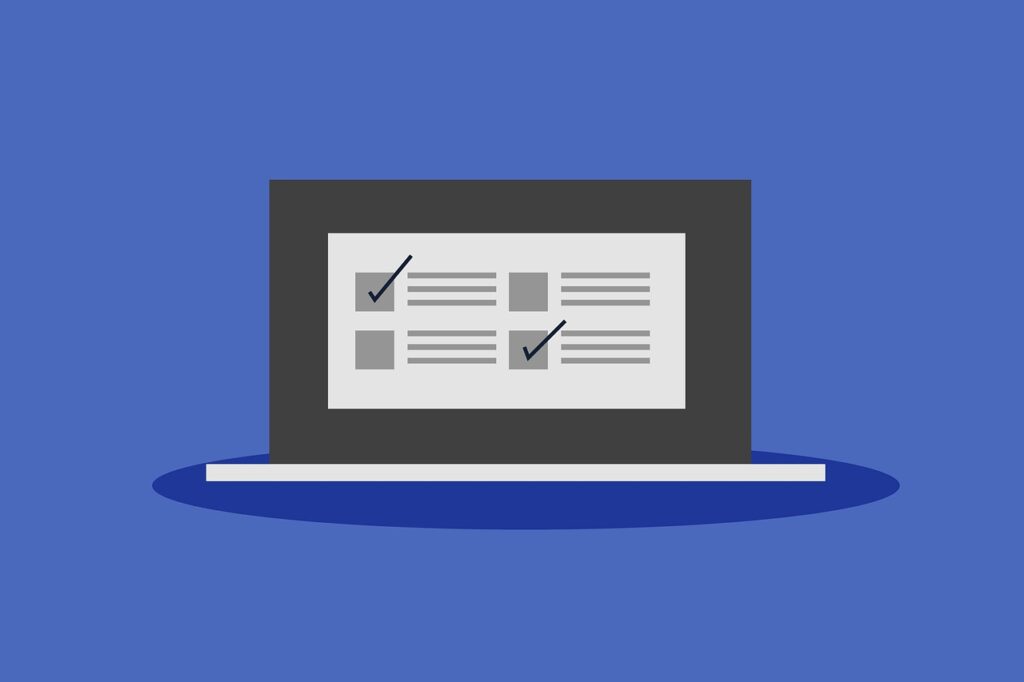
GetResponse Mobile App Login: Marketing on the Move
The GetResponse mobile app is like having your entire marketing operation in your pocket. Whether you’re at a coffee shop, airport, or pretending to pay attention in a meeting, you can access your campaigns with the same login credentials.
Mobile app login process:
- Download the GetResponse app from your device’s app store
- Open the app and tap “Sign In”
- Enter your regular GetResponse login credentials
- Enable biometric login if your device supports it
- You’re now mobile-marketing ready!
Mobile-specific troubleshooting tips:
- Ensure you have the latest app version
- Check your mobile data or Wi-Fi connection
- Force-close and restart the app
- Clear the app’s cache if login issues persist
Advanced Login Features: Level Up Your GetResponse Game
Single Sign-On (SSO) Integration
For businesses using multiple platforms, GetResponse login with Google or other SSO options can streamline your workflow. It’s like having a master key that opens multiple doors.
Benefits of SSO:
- Faster login process
- Reduced password fatigue
- Enhanced security through centralized authentication
- Better integration with existing business tools
GetResponse Login Security Best Practices
Here are my battle-tested GetResponse login security tips that I share with every client:
- Use a unique, complex password – Think of it as your digital fingerprint
- Enable two-factor authentication – No exceptions, no excuses
- Regular password updates – Quarterly changes keep you ahead of threats
- Monitor login activity – Check for unusual access patterns
- Use trusted devices wisely – Don’t mark public computers as trusted
- Keep your email secure – Your login email is the gateway to everything
GetResponse Products: Maximizing Your Dashboard Access
Once you’ve mastered the GetResponse login, you’ll want to explore the full ecosystem of tools available. Think of your dashboard as mission control for your marketing universe.
Core GetResponse Products and Login Integration
GetResponse Email Marketing Platform – Your central hub for all email marketing activities. The main dashboard gives you instant access to:
- Campaign creation and management
- Subscriber list organization
- Performance analytics and reporting
- Automation workflow setup
GetResponse Mobile App – Perfect for busy professionals who need GetResponse login for mobile app functionality while traveling or away from their desk.
GetResponse MAX – Enterprise-level solution with enhanced security features and priority login support.
Insert image of GetResponse dashboard overview here
Product Integration Table
| Product | Login Required | Mobile Access | Key Features |
|---|---|---|---|
| Email Marketing Platform | Yes | Via app | Campaign management, automation |
| Website Builder | Yes | Limited | Drag-and-drop builder, templates |
| Webinars | Yes | Yes | Live streaming, registration management |
| Landing Pages | Yes | Yes | Conversion-optimized templates |
| SMS Marketing | Yes | Yes | Multi-channel campaign management |
| CRM | Yes | Yes | Contact management, sales tracking |
When All Else Fails: GetResponse Support to the Rescue
Sometimes, despite our best efforts, we need to wave the white flag and call in the cavalry. GetResponse support isn’t just a safety net – they’re your marketing partners who genuinely want to see you succeed.
How to Contact GetResponse Support for Login Issues
Live Chat Support:
- Available 24/7 for urgent login issues
- Average response time: 2-3 minutes
- Perfect for quick troubleshooting
Email Support:
- Detailed technical assistance
- Response within 24 hours
- Best for complex account issues
GetResponse Help Center:
- Comprehensive self-service resources
- Step-by-step login guides
- Video tutorials and FAQs
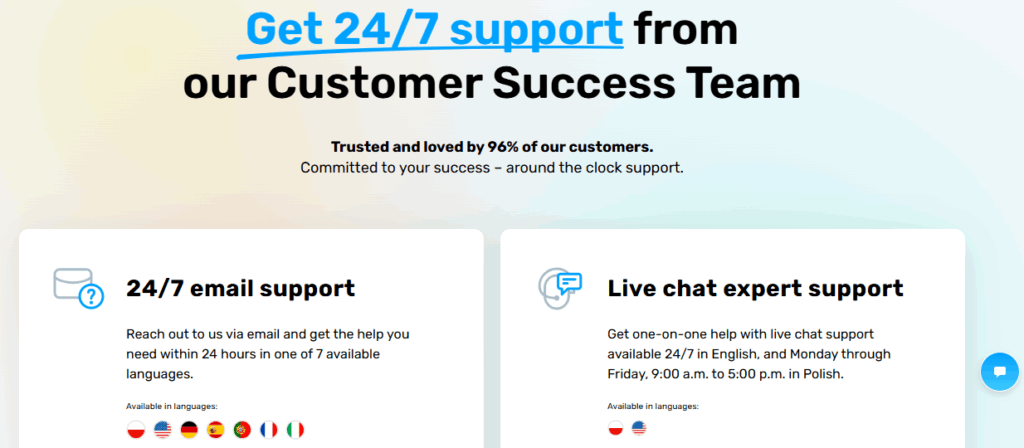
GetResponse support contact options
What to Prepare Before Contacting Support
When reaching out for GetResponse login assistance, having the right information ready can turn a potentially frustrating experience into a quick resolution:
- Your registered email address
- Approximate date of last successful login
- Browser and device information
- Screenshots of any error messages
- Description of troubleshooting steps you’ve already tried
The Future of GetResponse Login: What’s Coming Next
The world of email marketing moves faster than fashion trends, and GetResponse continues to evolve their login and security features. From biometric authentication to AI-powered security monitoring, the future looks both secure and user-friendly.
Recent updates have introduced:
- Enhanced mobile biometric login options
- Improved SSO integration capabilities
- Smarter security monitoring and alerts
- Streamlined password recovery processes
Wrapping Up: Your GetResponse Login Mastery Journey
Mastering your GetResponse login isn’t just about accessing your account – it’s about unlocking the full potential of your email marketing strategy. Whether you’re troubleshooting GetResponse login issues, setting up GetResponse two-factor authentication, or simply trying to remember where you put that password, this guide has your back.
Remember, every successful entrepreneur has faced login frustrations at some point. The difference between those who succeed and those who give up isn’t technical expertise – it’s persistence and knowing where to find help when you need it.
Your GetResponse dashboard is waiting for you, loaded with tools that can transform your business communication. Don’t let a simple login issue stand between you and your marketing goals.
Ready to take action? Start by bookmarking the GetResponse login page, enabling two-factor authentication, and setting up the mobile app. Your future self (and your email campaigns) will thank you.
Start Email Marketing for $0? GetResponse Free Plan Just Changed the Game